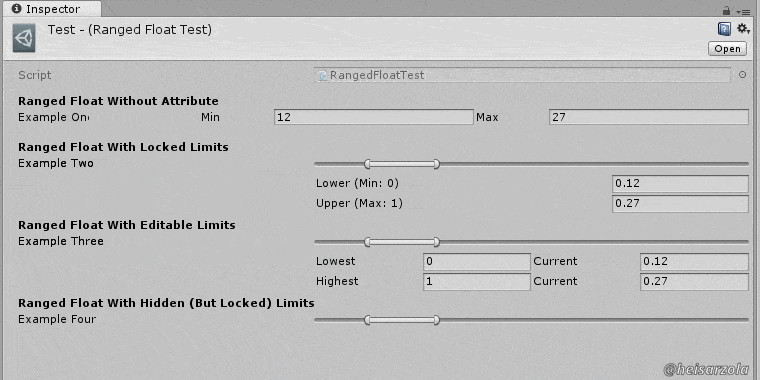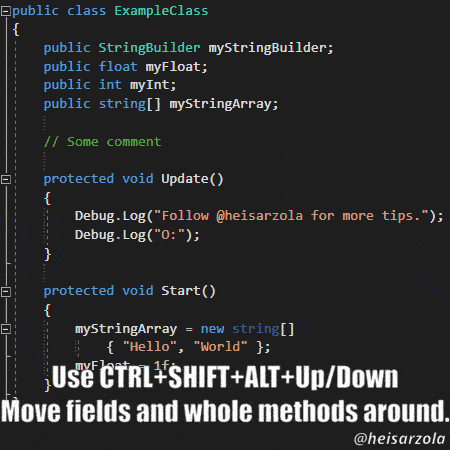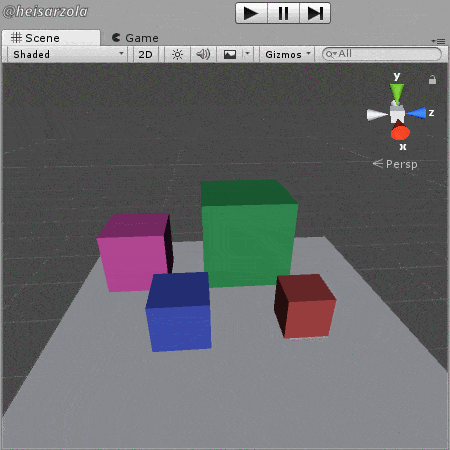Floats Like You Haven't Seen Before... Probably
Ever been in a situation where you make several variables with the suffices min/max to establish ranges?
You know, for example when you want to have a random number that is between other two? Or when you simply want to establish clamp limits for something?
Well, this is what RangedFloat s are for. I DO have seen other solutions for this, in fact, some are incorporated in the present version. But they either relied on Vector2 (which sucks for simple minds like mine that can't remember that x = min, or whatever), or didn't have that many options, so you may call this a Frankenstein monster of those. Enjoy~
RangedFloats, The New Kid In Town
After downloading the tool, it is very simple to use:
[RangedFloat(0,1)] // (min,max) public RangedFloat myRangedFloat;It actually comes packed with a couple of examples, and additional customization options, to be sure to check them out.
Visit The GitHub Repository For More FREE Tools
You just read about one of several FREE tools that you can get on the Unity Development Tools Repository. Again, they are FREE so just go see them, there are neat things in there~
See all of the tools!RangedFloats are a thing I added in my arsenal after a bit of inspiration from other creator's content. And I've used them ever since.
I just hope it becomes useful to someone else out there.