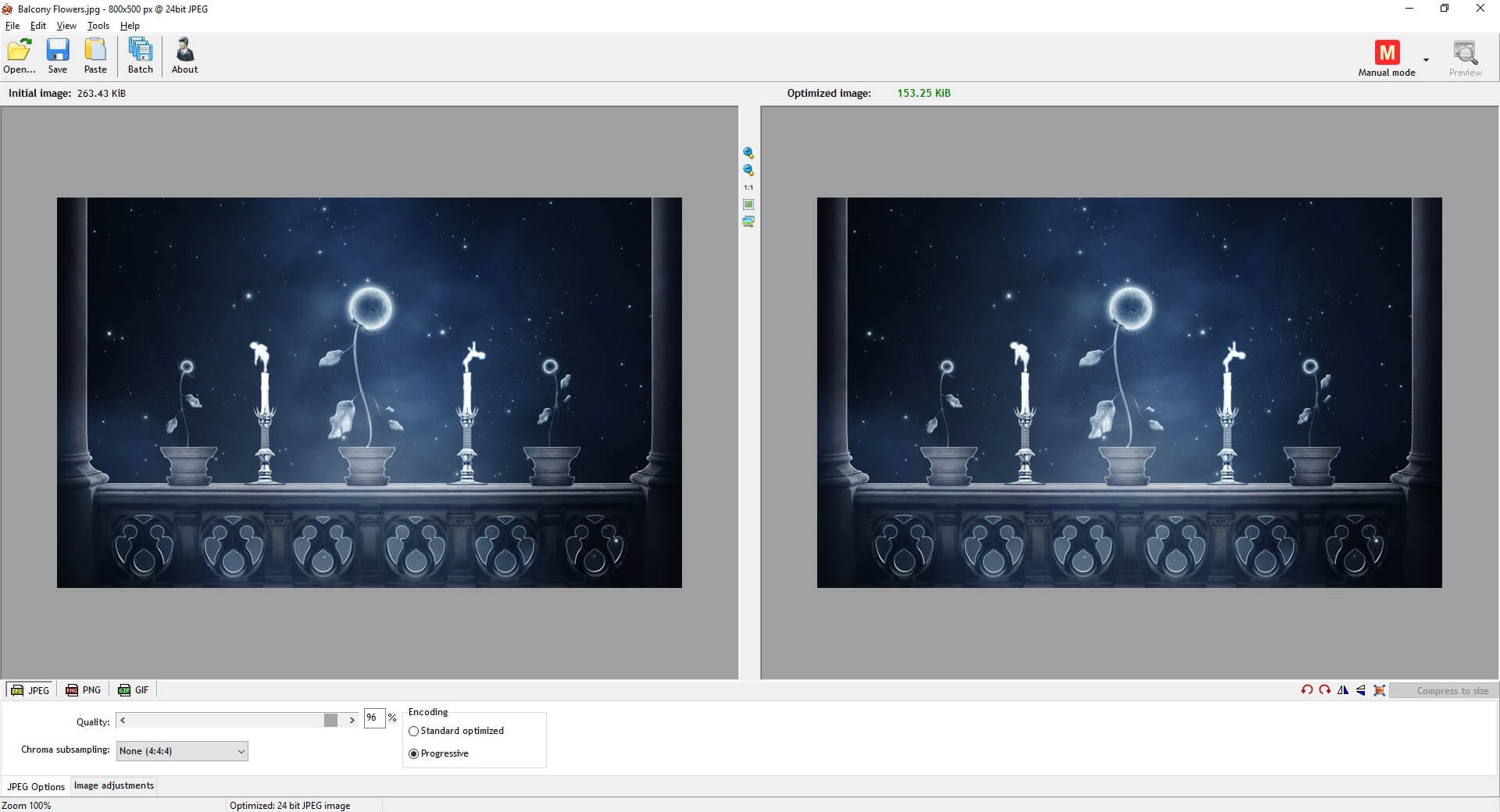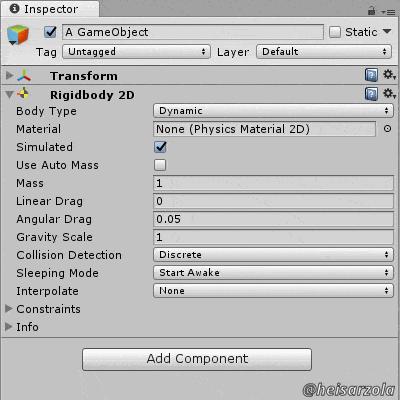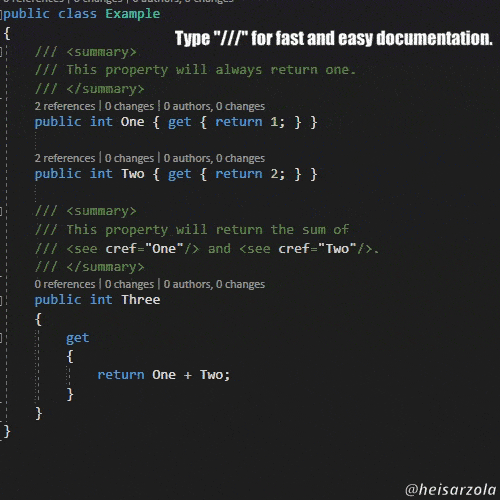Radical Image Optimization Tool
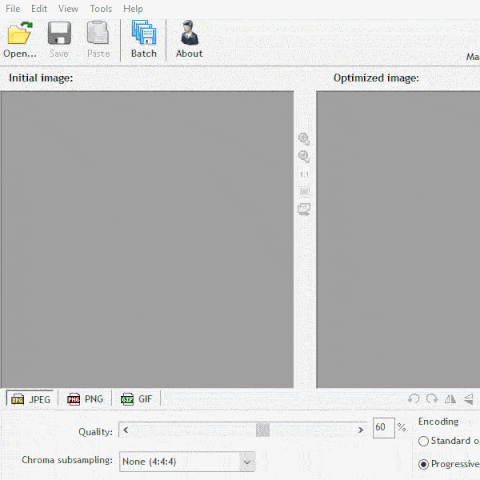
Several projects these days involve the use of images, being in the form of pictures, portfolio artwork, sprites or even animations. And depending on the medium, the file size of said resources can be very important for loading times.
This is especially true when the project is none other than a game, where the asset folders can be flooded with that type of media. And also when using resource heavy software engines like Photoshop and Illustrator, that aim for incredible image quality for the cost of increased file size. However, there are programs that aim to keep the quality and reduce the file size.
Radical Image Optimization Tool or RIOT, is a very handy piece of software that essentially reduces the quality of an image to drastically reduce the file size. Do not worry however, because the lost quality is in most cases barely visible or irrelevant.
I just wanted to warn anyone that intended to make use of this software, while also making use of the Unity game development engine.
For some reason, even though images do get compressed to the size they should, any subsequent import settings changes to that image in the Unity editor might take a lot to process. Simply put, if you compressed several images for your Unity game, almost any little change you make to that image will take unity unusually long to finish, so be warned.
So, unlike most of the suggested software, this might not be optimal for game development at all. But instead it is more than amazing for other tasks, such as social media image compressing.
Image Compression On Your Desktop
RIOT handles JPEGs, PNGs and even GIFs, with the capacity of doing batch editing to apply the same compression on folders filled with images. Offering:
- Transparency options.
- Basic image editing tools.
- Automatic optimization that offers the most suitable format and parameters on a per image basis.
- Low use of computer memory and resources.
- Simple to use interface.
- The ability to keep the metadata of the files.
And the best part of this software is that it is completely FREE TO USE!
More Software Suggestions HERE
This is but one of MANY tools that you can quickly find in the the Software Suggestions section of the website.
New ones are constantly updated, so check out often!
This is a little neat tool to optimize hard disk space in places that matter, such as social media.
But again, DON’T use on Unity, as it gets all weird.
Just like many posts I make, this is intended for someone that can find it a use, specific as it might be.